SPI Receivers
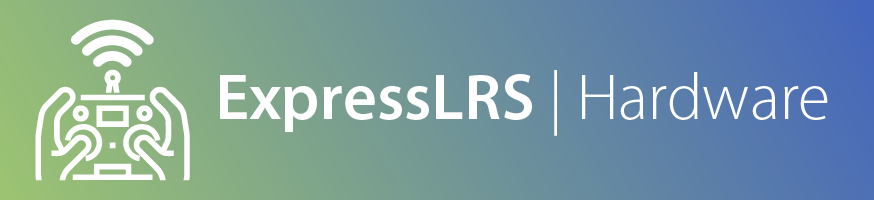
Supported RF Modes
SPI receivers DO NOT support D(D250, D500), F(F500, F1000) and Full Res(100Hz Full Res, 333Hz Full Res) Modes (Packet Rates) and thus will not bind or sync with a TX module in any of these modes.
You must use one of these packet rates with an SPI receiver: 50Hz, 150Hz, 250Hz, 500Hz.
Update Betaflight 4.5.1 and newer now support FLRC modes (F500,F1000) for SPI receivers. F1000 is not recommended for FCs with F411 MCUs.
A few Flight Controllers and AIOs have been released with ExpressLRS receivers on-board using SPI instead of a regular UART. This means you can build a more compact and lightweight whoop or nano long range rig without the need for an external receiver. More of these flight controllers are coming into stores.
Because the ExpressLRS code is "baked-in" to the flight controller firmware instead of using a second microcontroller, these can not be updated the same way external UART-based receivers are updated.
NOTE
You cannot use the ExpressLRS Configurator to update these FCs. You must update the flight controller software, e.g. Betaflight.
SPI receiver compatibility with ExpressLRS v3.x requires your flight controller be flashed with Betaflight 4.4.0 or newer. If you are running Betaflight 4.3.0 or Betaflight 4.3.1, your receiver will only work with ExpressLRS v2.x. Please update to Betaflight 4.4 or newer for ExpressLRS v3.x compatibility.
In preparation for updating, you should save a copy of your diff all dump. Simply go into the CLI Tab of the Betaflight Configurator and execute the command diff all then press enter. A bunch of text will show up on the screen. At the bottom of the page, click the Save to File button and navigate to the folder you want the file to be saved. Finally click Save after taking note of the folder and filename of the text file. You will need to navigate to this file later on, moreover if you already have customized your settings on the flight controller, like rates, PID tune, OSD.
Using the latest Betaflight Configurator, navigate into Firmware Flasher and select the latest Betaflight release. Depending on your AIO board, the target will differ. Betaflight targets for FCs with SPI receivers will usually end in SX1280. Examples:
- Happymodel AIO:
CRAZYBEEF4SX1280 - BetaFPV AIO:
BETAFPVF4SX1280
If your Flight Controller model is not in the list above, consult your Flight Controller manufacturer for details.
NOTE
The Happymodel Mobula6 900MHz AIO with the CrazyF4 ELRS FC (Target: CRAZYBEEF4DX) doesn't use an SPI ExpressLRS receiver. Check the page for ES915RX instead.
Likewise, the v2.0 BetaFPV F4 1S 5A comes with an on-board UART-based ExpressLRS Receiver and doesn't use the SPI ExpressLRS implementation. Use the BETAFPV AIO 2400 RX Device target.
If you're using Windows and flashing fails to start, you may need to correct the drivers using a tool like ImpulseRC Driver Fixer. These tools and other drivers are also linked in the Welcome tab of Betaflight Configurator.
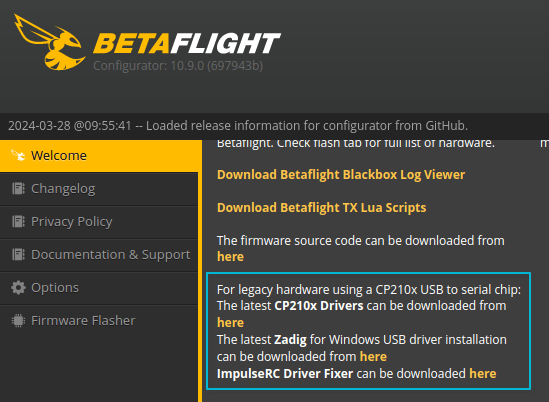
Once flashed, you will need to connect and restore settings from the diff all you have saved. Go into the CLI Tab of the Betaflight Configurator and press the Load From File button. Select the diff all file you made previously and press execute. If there were any errors, you will need to manually type in the save command and press enter. Betaflight Configurator should disconnect. After reconnecting, review your Betaflight settings (for example the Receiver Type and Protocol in Receiver tab; it should be set to SPI Receiver, with Provider as ExpressLRS).
As of Betaflight 4.4 (with Betaflight Configurator version 10.9.0 or newer), your ExpressLRS Binding Phrase can be set directly on the receiver tab in Betaflight Configurator.
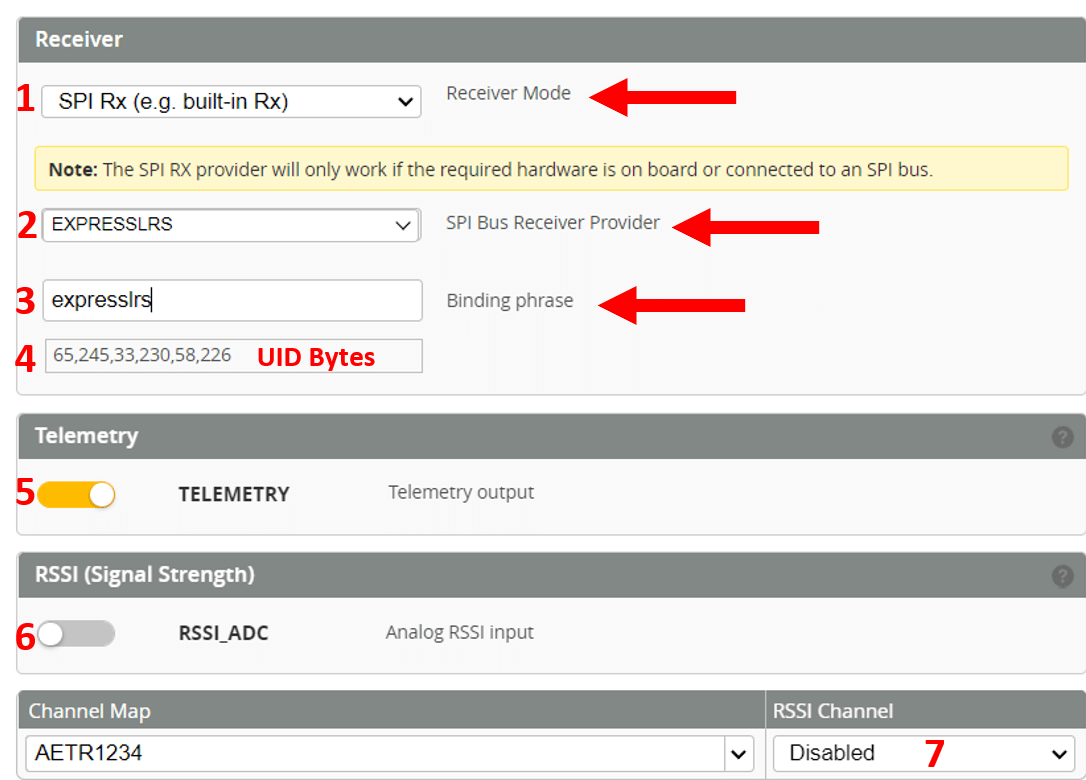
Proper configuration of the Betaflight Receiver tab for ExpressLRS SPI Receivers. Receiver Mode (1) should be set to SPI RX. SPI Bus Receiver Provider (2) should be set to EXPRESSLRS. Enter your binding phrase in the box (3) and it will be converted to UID bytes (4) and saved to your Betaflight config. You can also take this opportunity to enable Telemetry (5) if desired, and make sure RSSI_ADC (6) and RSSI Channel (7) are disabled as shown.
Alternate Binding Procedures¶
There are two ways to bind the receiver, as shown below
Button Binding¶
Put the receiver into bind mode using any of these procedures:
- "Bind" button in the Betaflight Configurator, Receiver Page (if can't be found, update the Betaflight firmware).
- Using the CLI, type in
bind_rxand press enter once. - Press the bind button on the flight controller.
- Using the CLI, type in
set expresslrs_uid = 0, press enter once, then save and reboot
Once the SPI receiver is in Bind Mode (indicated by two immediate blinks followed by a short pause), execute the ExpressLRS Lua script in your handset and press the Bind option. The RX and TX should be now bound (indicated by a SOLID LED on the Flight Controller).
Please mind the order, RX first, TX second.
Video Tutorial (thanks to @JyeSmith):
Binding Phrase via CLI¶
The binding phrase is hashed into 6 bytes represented as numbers. These 6 bytes are referred to as the UID bytes. UID bytes are entered into the Betaflight CLI for binding. Please look below for instructions.
NOTE
When building via ExpressLRS Configurator or via VS Code, note down the UID bytes from the build log. You can also use the generator below to retrieve your UID bytes from your binding phrase.
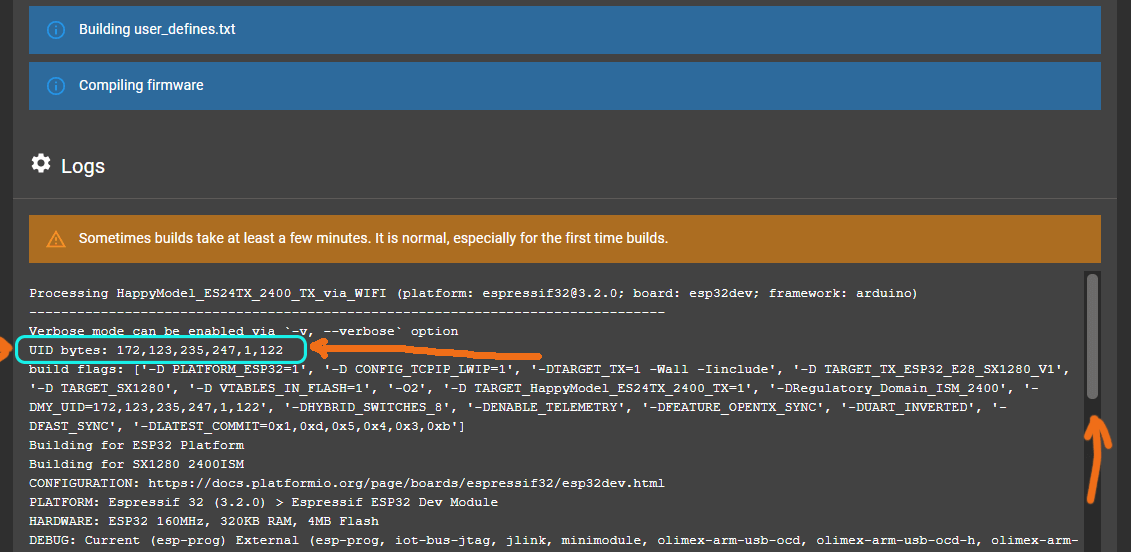
UID Byte Generator¶
Binding Phrase:
Not updating?
If the fields below don't update as you type your binding phrase above, refresh or reload this page in your browser.
UID Bytes
Model ID¶
In order to set or retrieve current Model ID through Betaflight you need to use CLI: - Set new Model ID: set expresslrs_model_id = N - Get current Model ID: get expresslrs_model_id
Setting Binding Phrase¶
Go to Betaflight CLI and enter the following commands.
As shown above, Betaflight Configurator 10.9.0 also supports entering the Binding Phrase directly in the Receiver Tab. It will generate the UID bytes for you. Clicking Save and Reboot will save the Binding Phrase into the flight controller configuration.
Supported RF Modes
SPI receivers DO NOT support D(D250, D500), F(F500, F1000) and Full Res(100Hz Full Res, 333Hz Full Res) Modes (Packet Rates) and thus will not bind or sync with a TX module in any of these modes.
Acknowledgments¶
The SPI ExpressLRS implementation would not have been possible without the work and huge efforts from the following developers:
- Paweł Stefanski (@phobos-)
- Dominic Clifton (@hydra)
- Hans Christian Olaussen (@klutvott123)
- Steve Evans (@SteveCEvans)
- ctzsnooze (@ctzsnooze)