Ardupilot Setup
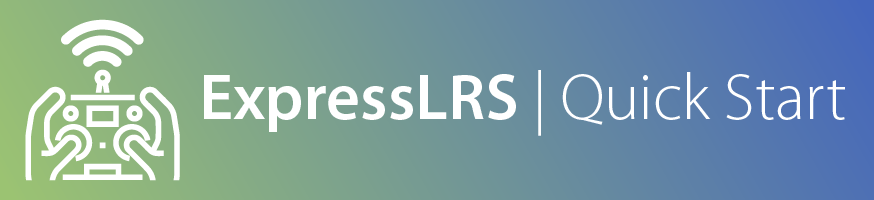
ArduPilot Serial Setup¶
ArduPilot Firmware must be 4.1 or higher to run CRSF protocol. As with any serial-based receiver, you need to attach the TX/RX pads to a UART on your flight controller, then enable Serial RX in the corresponding UART in ArduPilot. In mission planner, you will need to go to the config tab -> parameter tree
SERIALx_PROTOCOL = 23 (RCIN)
RSSI_TYPE = 3 (ReceiverProtocol)
RC_OPTIONS turn on Bit 9th which is "Suppress CRSF mode/rate message for ELRS systems".
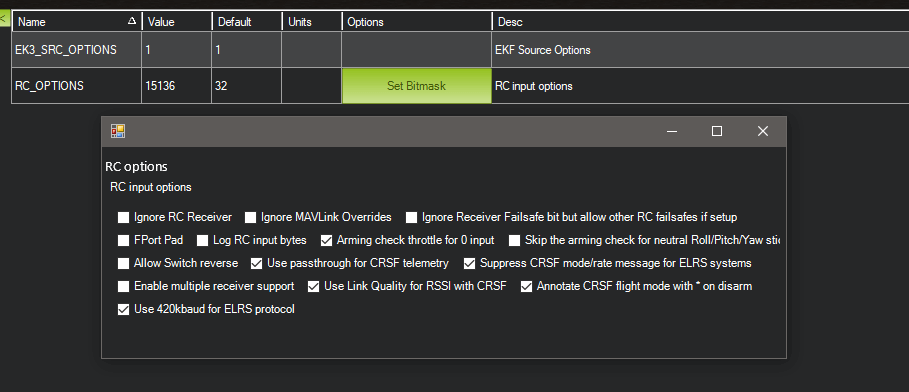
Once you have set the parameter above, power-cycle the flight controller by disconnecting and reconnecting your battery and USB. ArduPilot should automatically run with ELRS, but if it fails, set RC_PROTOCOL parameter 9th bit to 1 (CRSF option) and set the other parameter as below:
SERIALx_PROTOCOL = 23 (RCIN)
SERIALx_BAUD = 115
RSSI_TYPE = 3 (ReceiverProtocol)
ArduPilot Flight Modes¶
ArduPilot default flight modes channel is channel 8, but ELRS 8 position channel is on channel 12 (in hybrid switch mode). you will need to set your handset to use channel 12 as flight modes and set ArduPilot parameter:
FLTMODE_CH=12
ArduPilot RSSI and Link Quality¶
To get RSSI and LQ shown in OSD (in %) set:
RSSI_TYPE = 3 (ReceiverProtocol)
and go to your OSD tab, and place your RSSI and LQ element where you want them to be.
If you feel any delay or lag in the control, check the RX connection to the Flight Controller. On some Flight Controllers you have to use full DMA supported input pin.
Happy Flying!