Happymodel PP
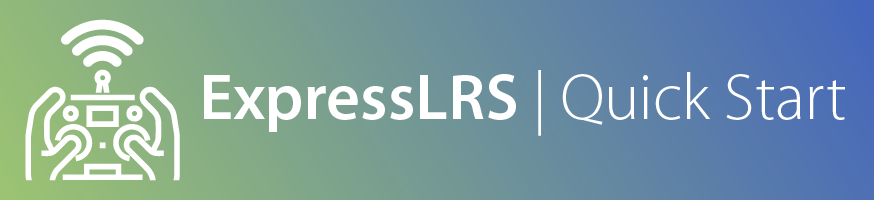
Attention
ExpressLRS 3.5.x will be the last version to support STM32-based hardware. This includes the Happymodel PP, ES915 Tx and Rx, early NamimnoRC Flash and Voyager, FrSky R9, SIYI and ImmersionRC hardware.
The STM32 platform's limited compute resources and feature gaps (WiFi, Bluetooth, Backpacks) made for an inferior version of ExpressLRS that necessitated disproportionate maintenance burden for the Dev Team.
Wiring up your receiver¶
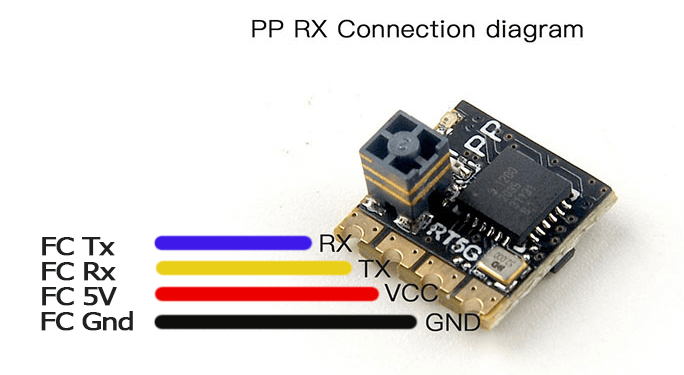
The image above shows the receiver pinouts and their connections. As we're dealing with a UART connection, RX on the receiver goes to a TX pad on the FC, and TX on the receiver goes to an uninverted RX pad on the FC.
Note
The PP doesn't have a Boot pad so there's no need to bridge any pads.
Configuring your Flight Controller¶
To configure your flight controller properly, please go through Configure FC page. These settings apply to INAV, Betaflight, and other flight controller software.
Ports Tab should be set up so that Serial RX is on the UART where you have soldered the receiver.
Receiver protocol is CRSF with serialrx_inverted = off and serialrx_halfduplex = off.
The next steps will not be able to proceed smoothly and you'll have issues later if any of these are set differently. Once you have configured your Flight Controller software, close its Configurator and unplug-replug the USB cable from the FC or your computer to refresh the connection and you'll be ensured that the port is not busy (of high importance with the Passthrough Flashing Method).
Updating your Receiver Firmware¶

-
Make sure you have done your Receiver Wiring properly and that your Flight Controller is Configured.
Important Step!
This is an important step and guarantees updating success. If you haven't done these, GO BACK to those pages.
- Disconnect and close your FC Configurator app (Betaflight Configurator, INAV Configurator, etc).
- If your receiver powers up with just USB connected to your flight controller, unplug it. Press and Hold the boot button on the receiver (not the FC) and then plug in the USB. Release the button right after the LED turn solid.
- If your receiver only powers up with a LiPo connected to your flight controller, unplug it. Then unplug-replug the USB cable to your flight controller. Do not replug LiPo yet.
-
Launch the ExpressLRS Configurator on your Computer.

- Make sure
Official Releasesis active from the horizontal tab. - Ensure you select the Released version you want to flash into your Receiver.
- Make sure
-
Select the Device Category and Device target matching your hardware.
-
Device Category:
Happymodel 2.4 GHz
-
Device:
HappyModel PP 2.4GHz RX
-
-
Set the Flashing Method to
BetaflightPassthrough
-
Set the firmware options for your device.
- Regulatory Domain (Mandatory. Choose the domain appropriate for the location or country you're flying).
- Binding Phrase (Optional, but Highly Recommended. Note this phrase as it should be the same on your other devices, or they will not bind or sync).
-
Click the Flash button.

-
Wait for the
Retry...lines to appear in the Build Log. Connect the LiPo to power up the Receiver if it only powers up with a LiPo connected.Retry...lines will not show up if your receiver is already in bootloader mode and gets powered up by USB.
-
Wait for the process to finish. A Green Success bar will show up in the ExpressLRS Configurator.
-
The LED on the Receiver should return to Slow Blinking LED pattern after a few seconds.


-
Disconnect the Receiver from your Flight Controller.
-
Wire up the Receiver into an STLink V2 dongle. Find the CLK, DIO, 3v3 and Gnd pads and wire them to the corresponding pins of the dongle.
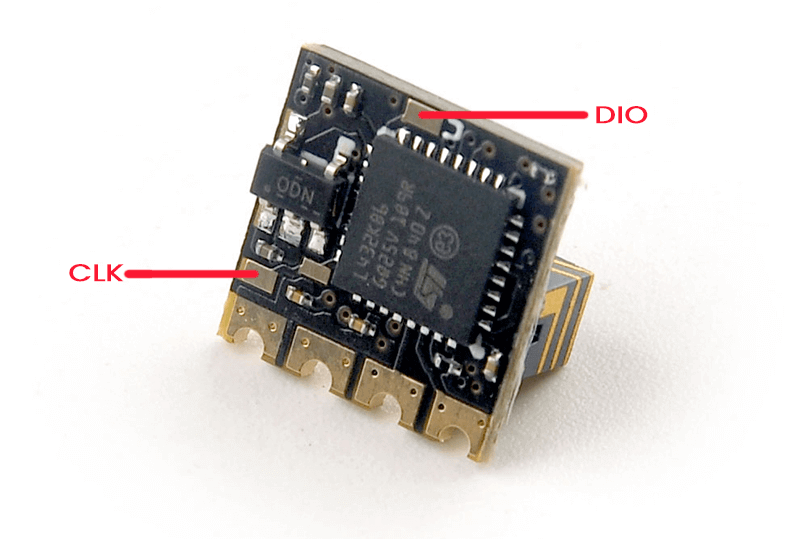
-
Launch the ExpressLRS Configurator on your Computer.

- Make sure
Official Releasesis active from the horizontal tab. - Ensure you select the Released version you want to flash into your Receiver.
- Make sure
-
Select the Device Category and Device target matching your hardware.
-
Device Category:
Happymodel 2.4 GHz
-
Device:
HappyModel PP 2.4GHz RX
-
-
Set the Flashing Method to
STLink
-
Set the firmware options for your device.
- Regulatory Domain (Mandatory. Choose the domain appropriate for the location or country you're flying).
- Binding Phrase (Optional, but Highly Recommended. Note this phrase as it should be the same on your other devices, or they will not bind or sync).
-
Click the Flash button.

-
Wait for the process to finish. A Green Success bar will show up in the ExpressLRS Configurator.
-
The LED on the Receiver should return to Slow Blinking LED pattern after a few seconds.

-
Rewire your receiver to your Flight Controller following the Receiver Wiring guide.